Stakin presents a step-by-step guide on staking your Comdex $CMDX with Cosmos' most famous wallet: Keplr
Comdex's main objective is to provide the ecosystem that democratizes finance by being a bridge between CeFi (Centralized Finance) and DeFi (Decentralized Finance).
Comdex aims to give financial markets and growing investors’ global accessibility in finance by creating the synthetics protocol. Through synthetics, Comdex will innovate to enhance investors’ access to a broad range of asset classes and generate a higher yield from safer avenues for investment. A truly permissionless system like this can facilitate the tokenization of real-world assets with fewer hurdles than those in traditional derivatives markets.
Want to know more about Staking CDMX (Comdex’s native token), you are in the right place.
Let’s Get To Staking!
Step 1 – Install the wallet extension
If you haven’t downloaded the wallet yet, go to https://wallet.keplr.app/; a pop-up will appear as soon as you enter the website. Click on the pop-up; it will lead you to the Chrome extension store. Select: “add to Chrome”.
Once you’ve added the extension, click on it on your screen’s top-right menu to open the Keplr web page.
Step 2 – Create Your Wallet
On the Keplr web page, select “Create New Account” to start setting up your account. If you already have a Keplr wallet, select “Import Existing Account”.
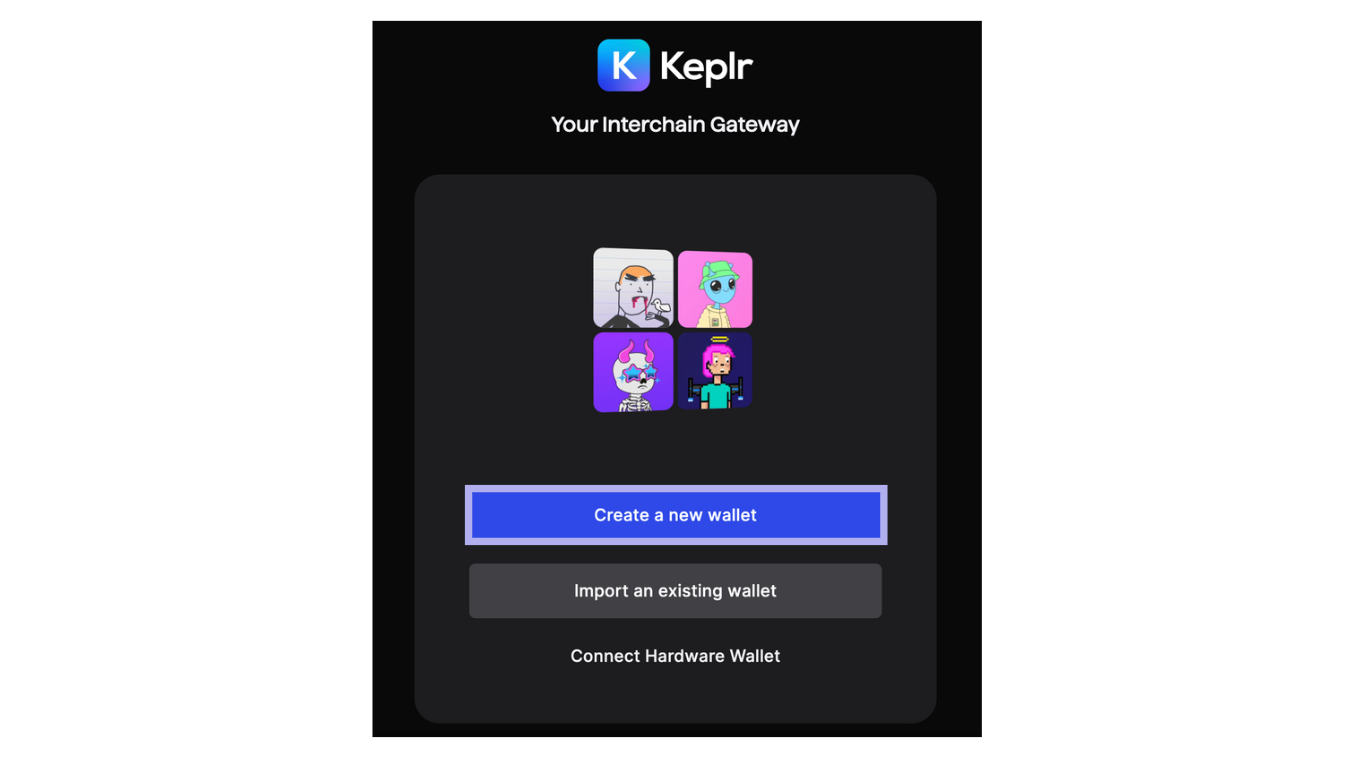
If you’ve selected “Create New Account”, Keplr will ask if you’d like to have a Mnemonic Seed of 12 or 24 words. Remember to store your seed phrase securely offline and never share it with anyone. If you lose your seed phrase, you will lose the assets within the wallet.
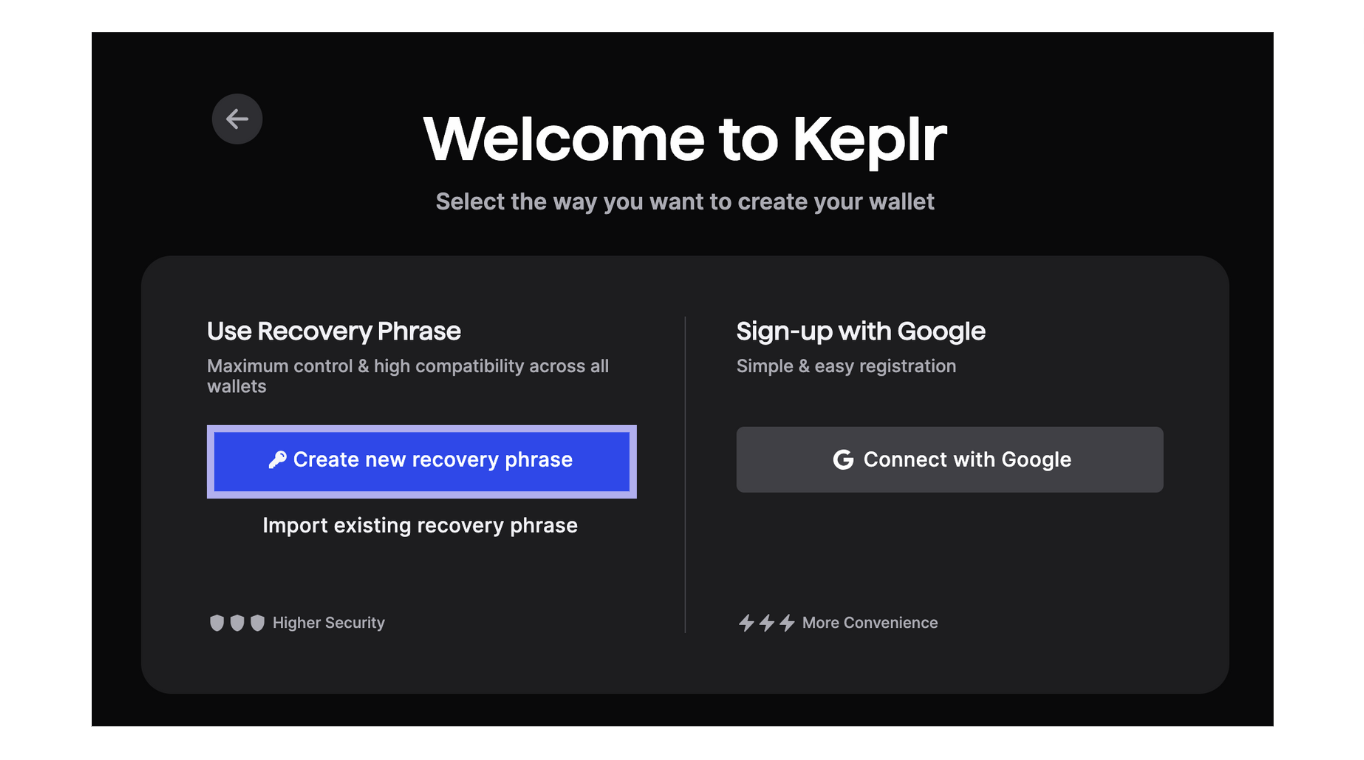
Once you’ve copied your seed phrase, fill out your account name, desired password and confirm by selecting “Next”.
You will then be asked to fill out some of your seed words correctly, then select “Register”. That’s it! You’ve now created your Keplr wallet. Select “Done” to close the registration webpage, and your wallet should now be opened in the extension.
- Go to: https://wallet.keplr.app/ to continue.
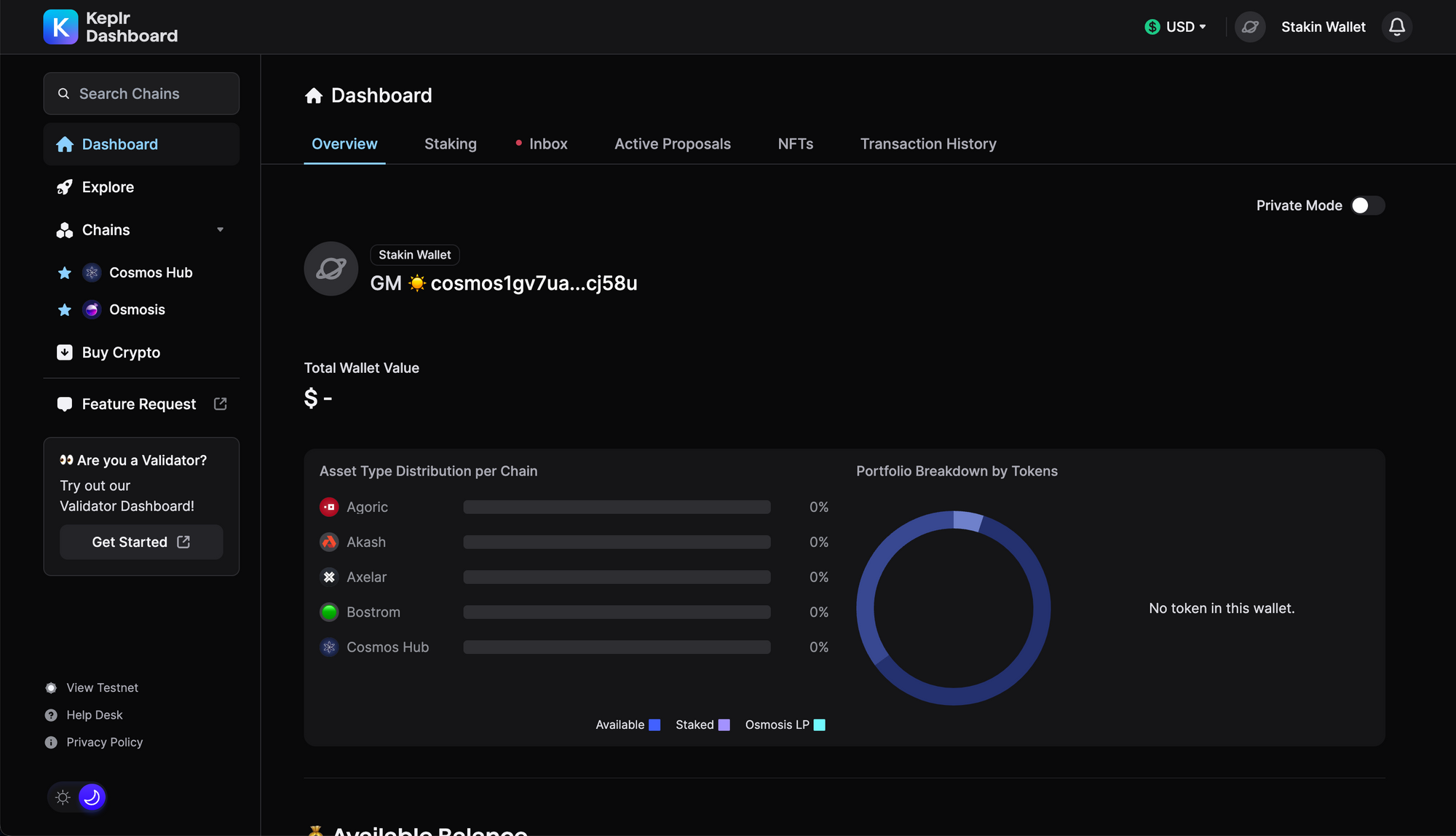
Step 3 – Fund Your Wallet
Now that you’ve Keplr wallet set up, you need to fund it with one of the supported cryptocurrencies, for example, $ATOM.
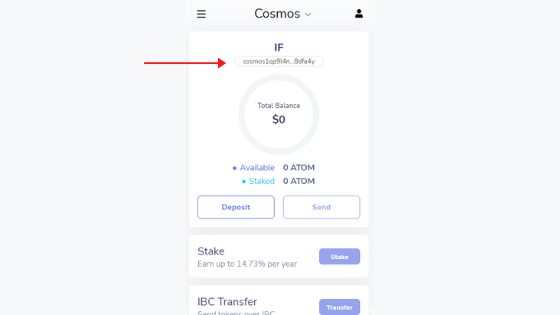
Copy your Cosmos address and deposit $ATOM to the wallet from any other wallet or exchange account you have. It will take a few seconds for the $ATOM to arrive.
Step 4 – Exchanging on Osmosis
Access app.osmosis.zone This is the DEX for all the Cosmos ecosystem. First, you will need to deposit some $ATOM to trade it for $CMDX. On the left side, go to assets and look for Cosmos Hub – ATOM (see image below).
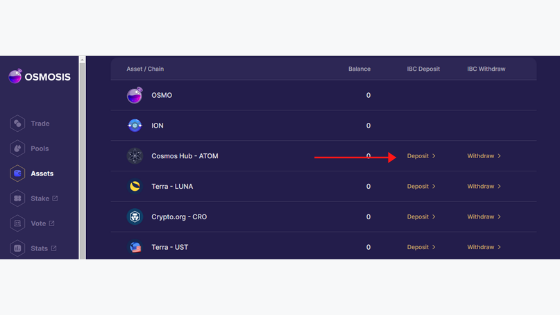
Click on “Deposit”, a window will open asking you to connect your Keplr wallet to Osmosis. Read carefully, then click “Approve”(should look similar like this).
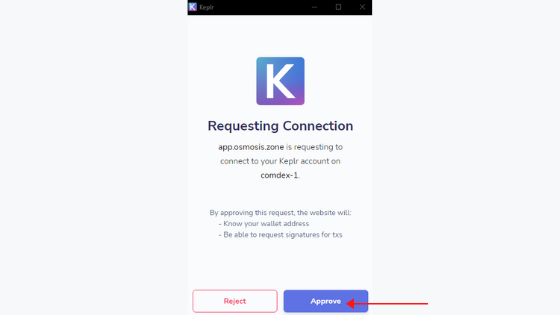
You’re now ready to change your assets. On the left side go to “Trade” here you will be able to trade your $ATOM for $CMDX (see picture below).
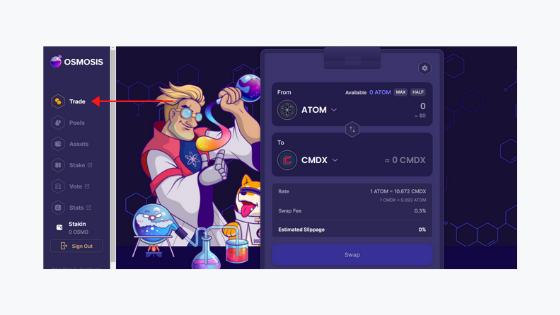
Select the amount and click on “Swap” and you will see a window with the transaction details and the speed you want this transaction to happen.
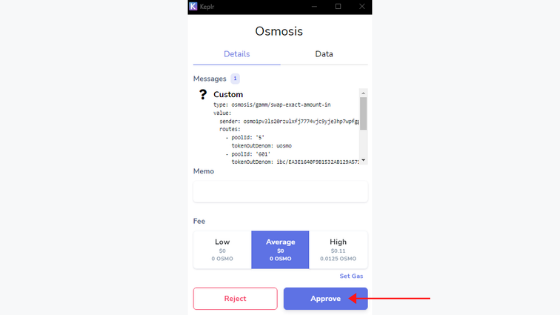
On the left side, go to assets and look for Comdex – $CMDX (see image below). Click on “Withdraw” to add Comdex Mainnet to the Keplr wallet.
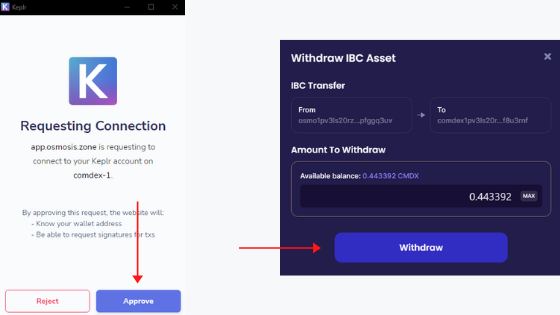
After you click “Approve”, you will be able to withdraw your $CMDX tokens to Keplr. Wait a few seconds until you receive the funds in your wallet.
Step 5 – Start Staking
You can use the Keplr extension and simply press “Stake” on the pop-up’s bottom right; it will take you to the Omniflix web page (you can also go to comdex.omniflix.co/stake).
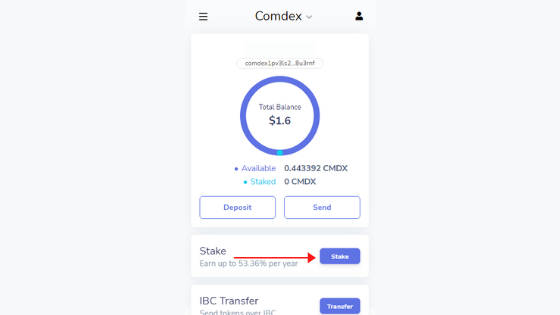
From the main page, click on “Connect” in the upper-right corner to connect your Keplr wallet with Onmiflix.

After you connect your wallet, you will see a list of all the validators that you can stake with. Scroll down to select your validator of choice.
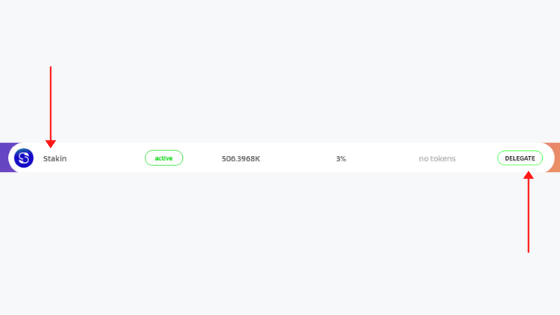
Click on “Delegate” to delegate your tokens.
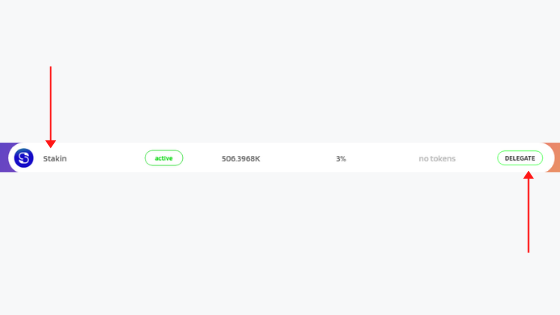
Fill out the amount of $CMDX that you’d like to delegate (keep in mind that you’ll have to pay some fees, so leave some $CMDX in your account for that). Then, select “Delegate” once again to continue.
Congratulations!! You’ve now staked your $CMDX!!
If you’d like to see how your assets are doing, how much you staked etc., select “Dashboard” on the top of the web browser. When you’re eligible to claim rewards, you can do so by clicking on “Claim” (See image below)
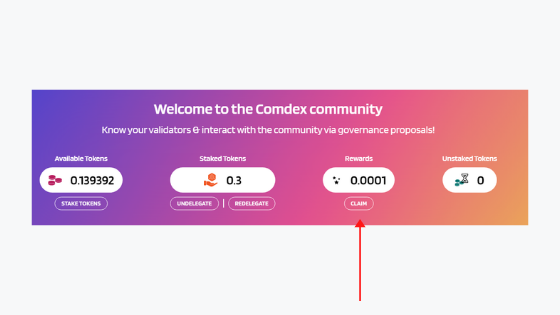
Join COMDEX’s communities: Web page, Twitter and Telegram.
If you’d like to know more about Stakin, have a look at our Twitter or connect with us through Telegram, Discord, and Reddit.
DISCLAIMER: This is not financial advice. Staking, delegation, and cryptocurrencies involve a high degree of risk, and there is always the possibility of loss, including the failure of all staked digital assets. Additionally, delegators are at risk of slashing in case of security or liveness faults on some protocols. We advise you to do your due diligence before choosing a validator.


Join the conversation