Stake ICON with ICONex. An in-depth guide to using ICONex and voting for P-Reps on ICON.
In this article, we will show you how to delegate or stake your ICON and vote for P-Reps using the ICONex wallet.
To get started, install the ICONex Chrome extension.
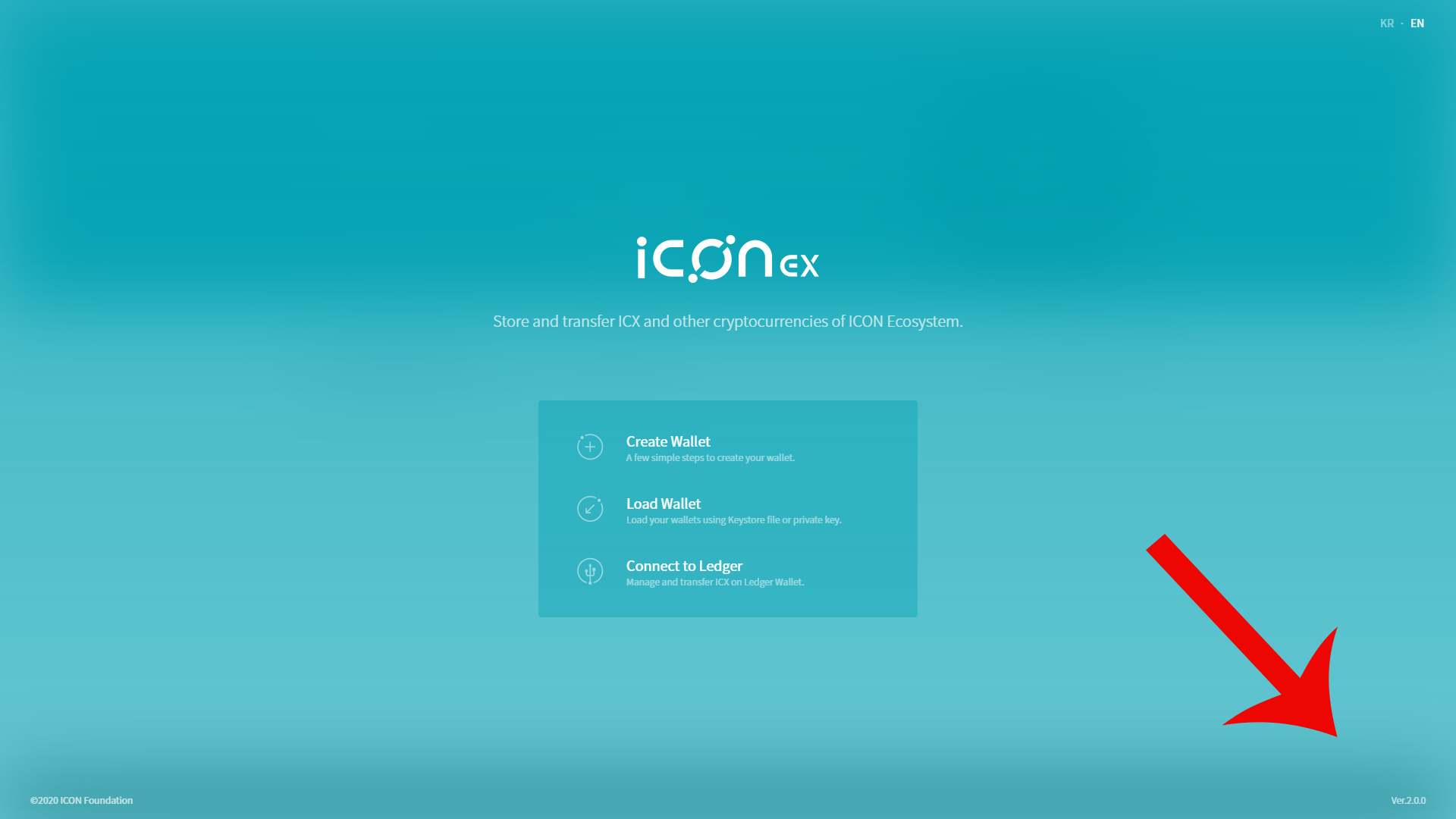
Typically, you should have the correct version, but if the extension hasn’t been updated yet, follow these steps:
- First, right-click on the ICON wallet app in the top right corner of your screen and select Manage Extensions.
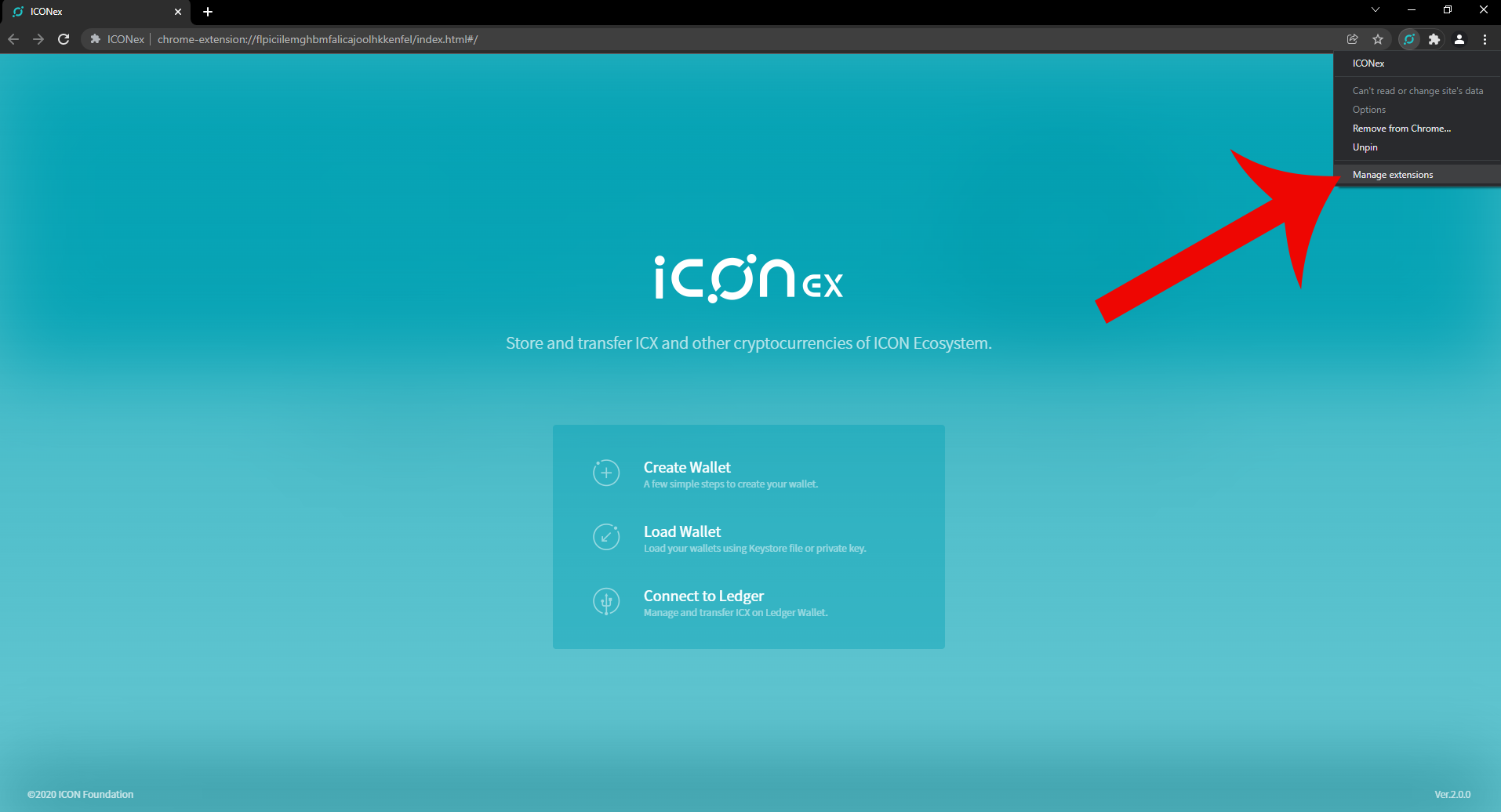
- Then, enable the “Developer mode” on the top right of your page.
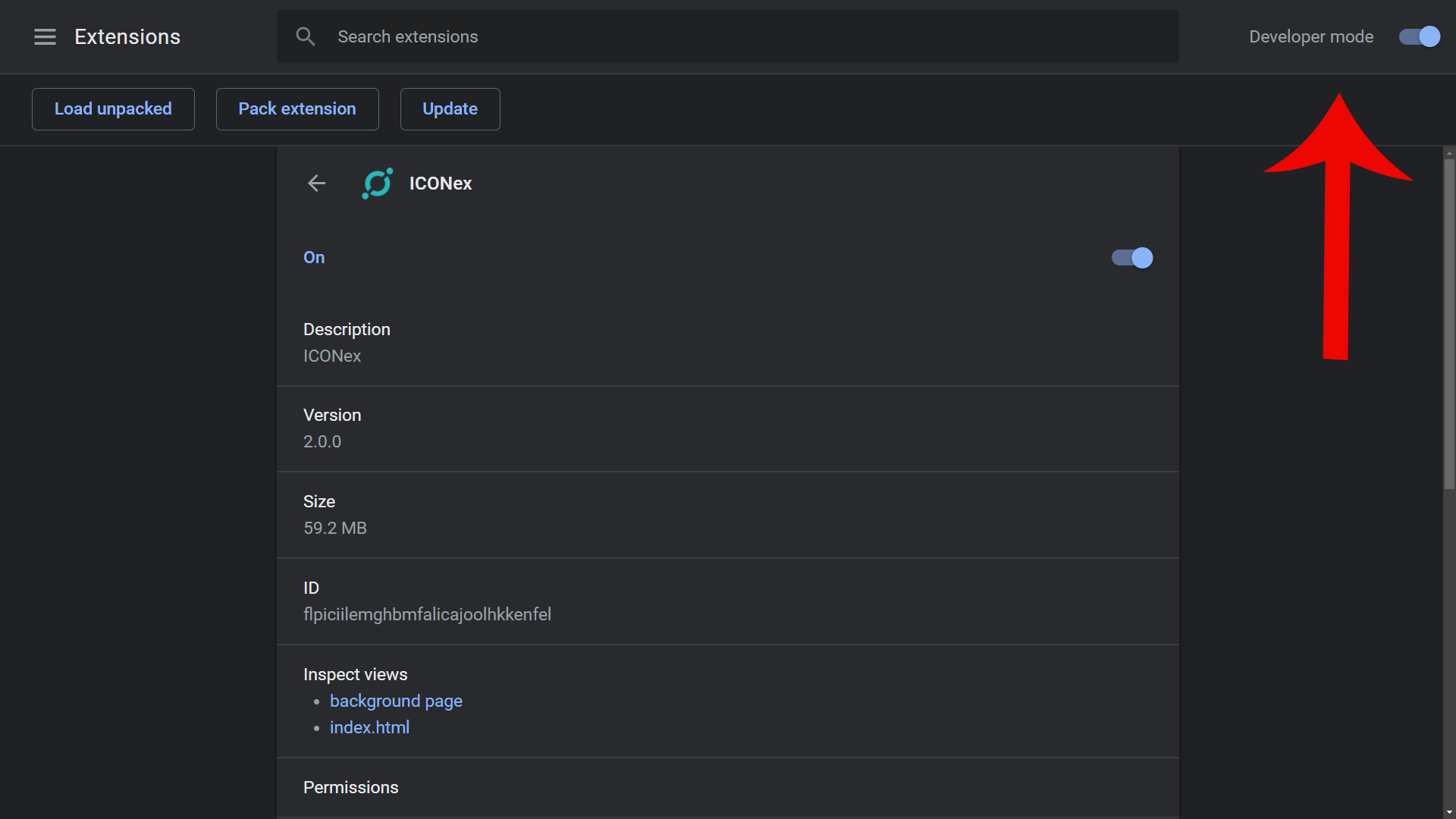
- Finally, click Update on the left side of your screen.

When this is done, the ICONex should update, and you can start staking and voting for the Icon P-Rep that you would like to see elected!
Staking
If you already have a Keystore file or private key, click the “Load wallet” button and skip the creation process.
To get started, select “Create a Wallet”.
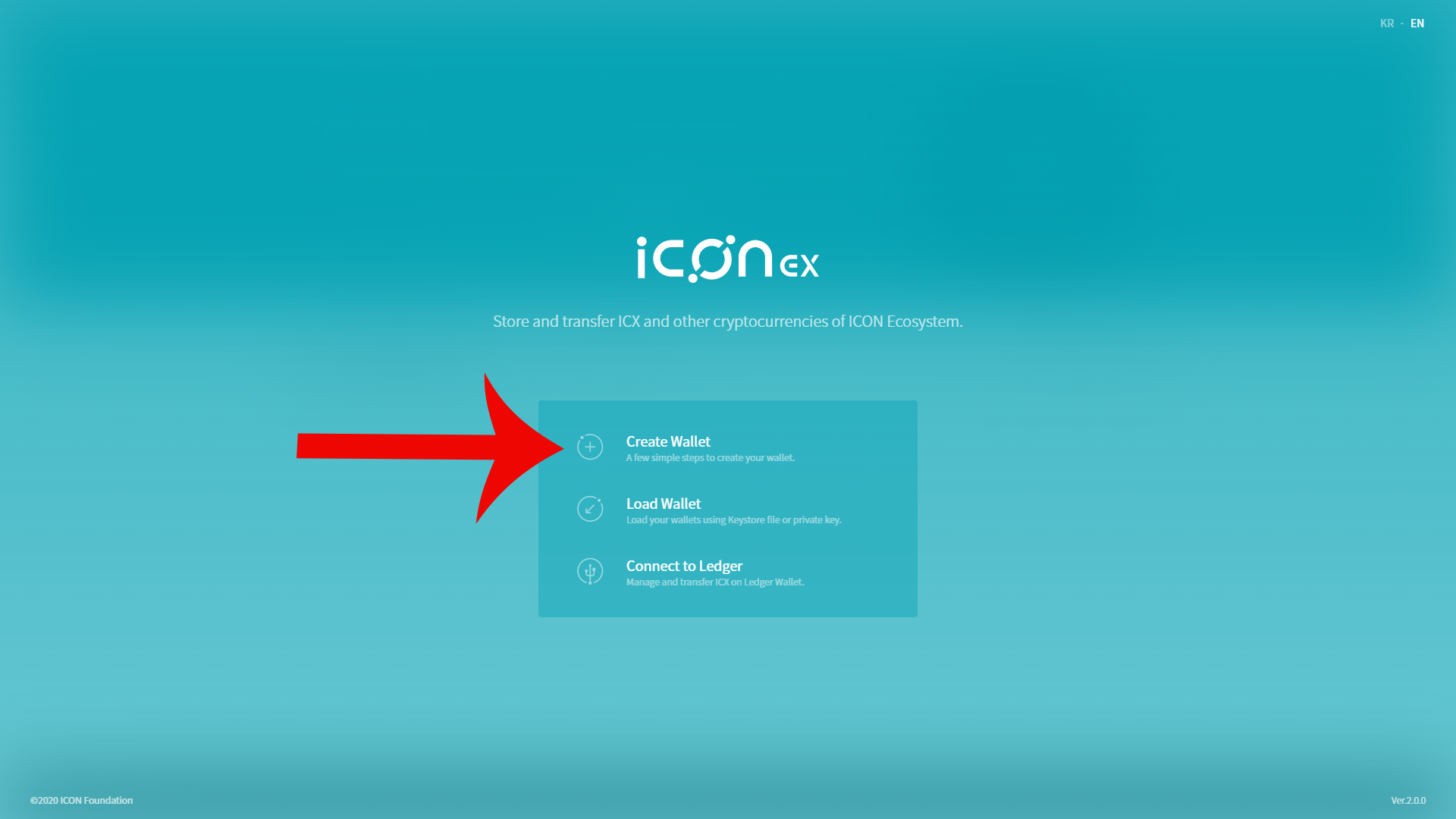
- Select “ICON (ICX)” and proceed.
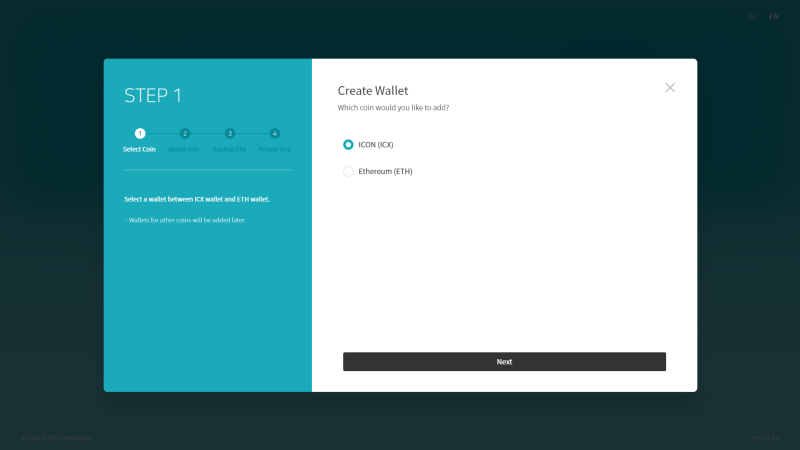
- Input your desired wallet name and wallet password. Ensure you create a backup of your Keystore file, password, and private key.
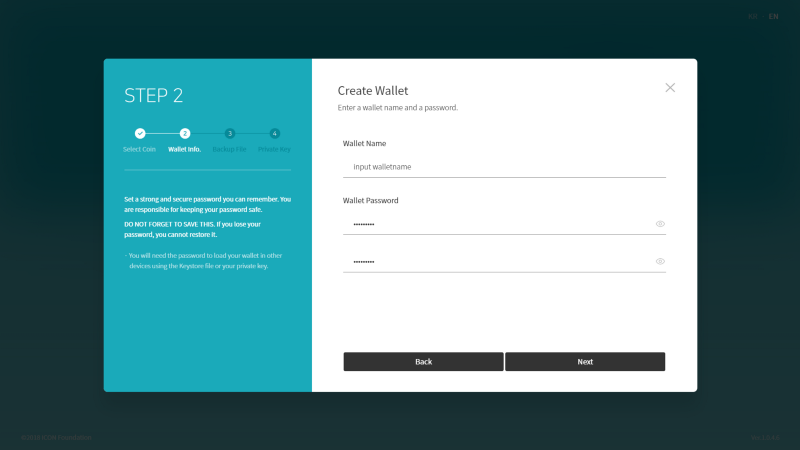
- Once done, select the voting tab.

- Select “My Status”
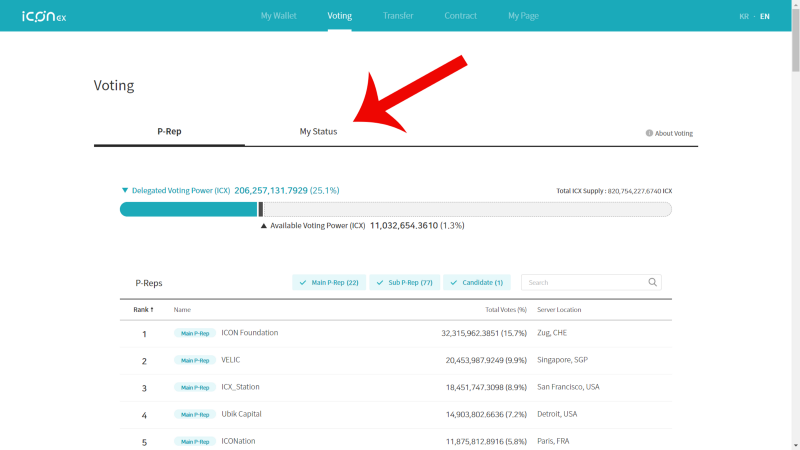
- Click the drop-down menu and select your wallet. Enter your password afterward.
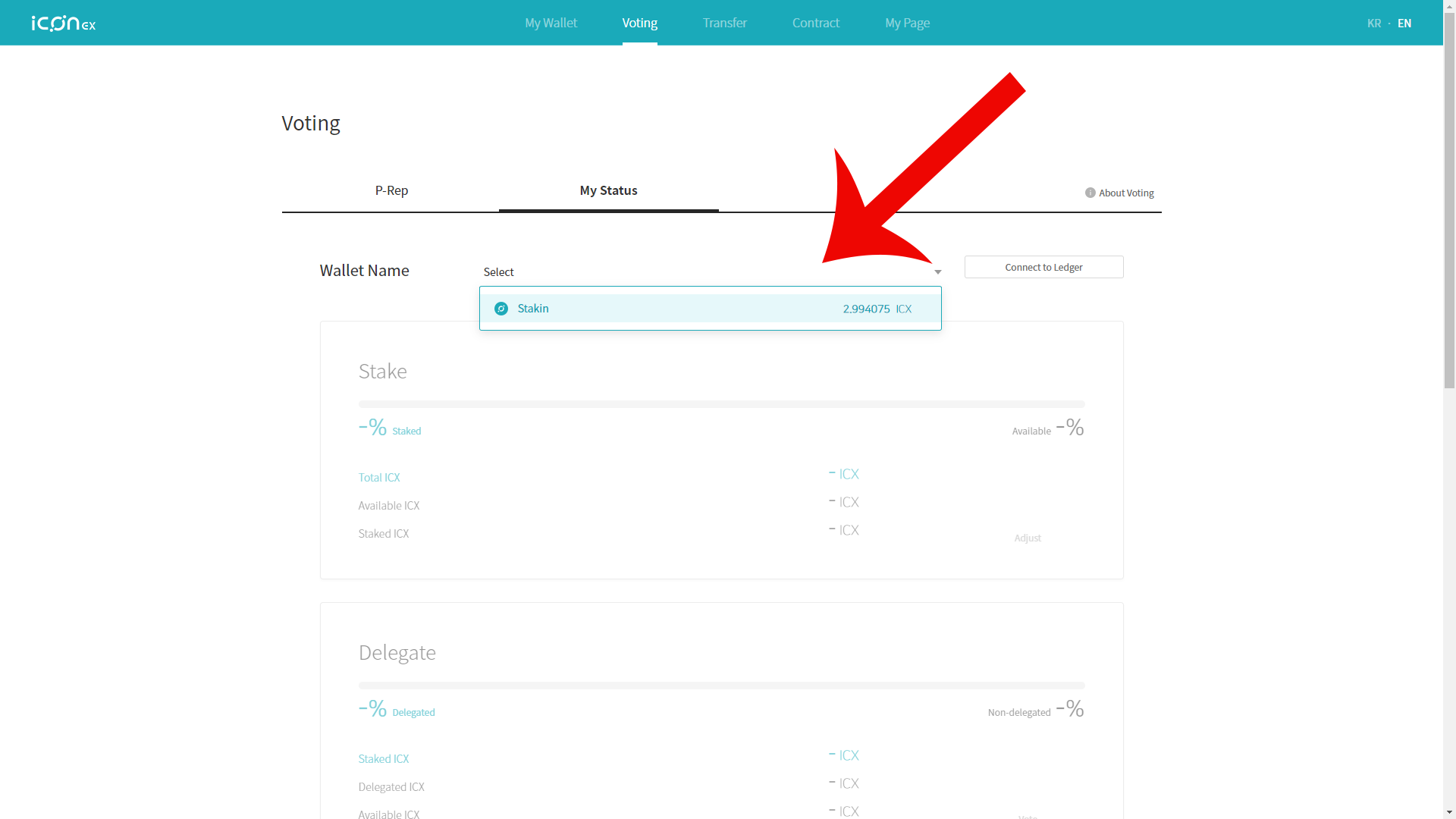
- Click the “Adjust” button.
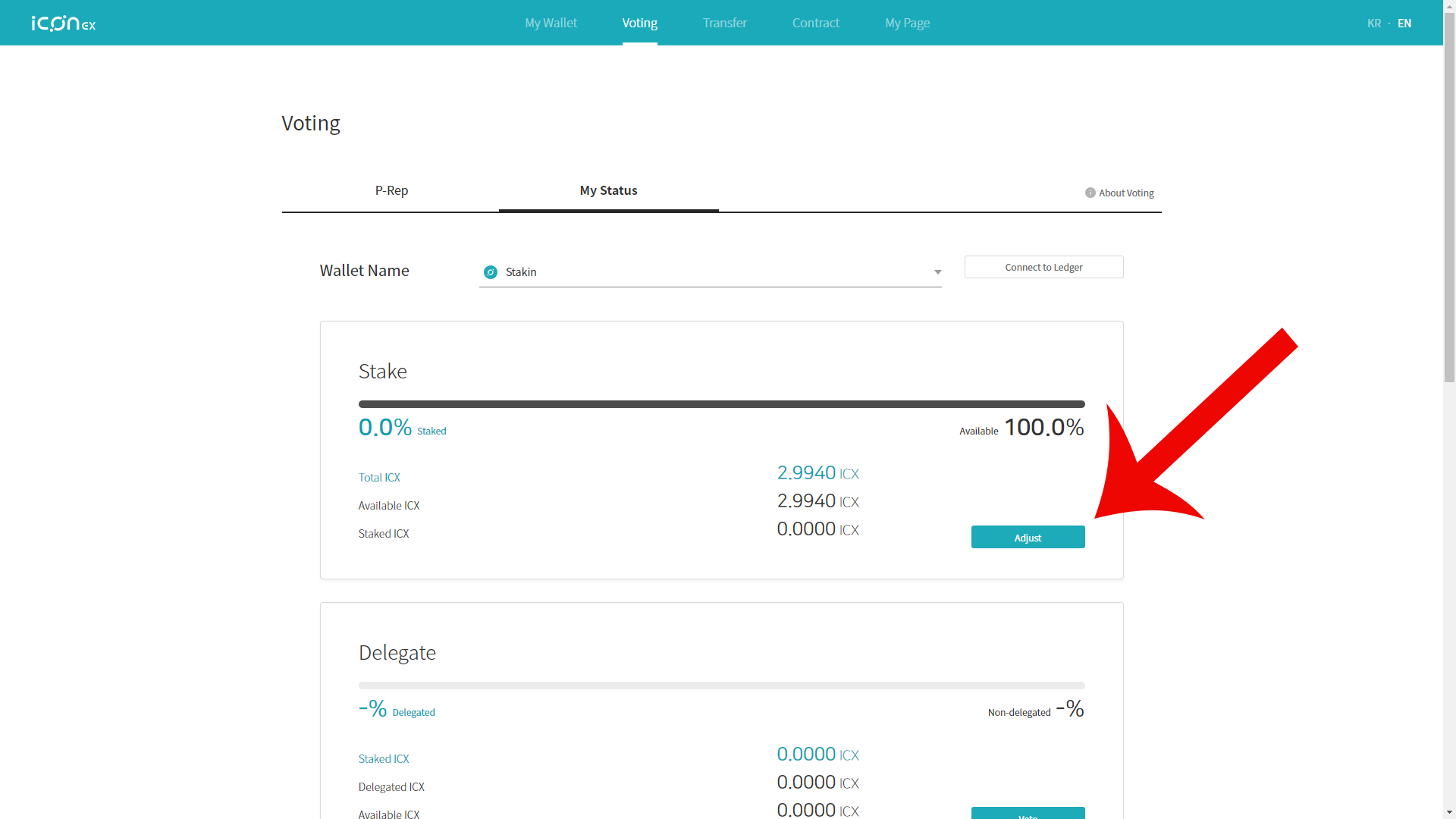
- Adjust the slider to your desired amount. If you want to stake “all” of your ICX, you must leave at least 1 ICX for transaction purposes such as unstaking the locked tokens, claiming i-scores, and voting.
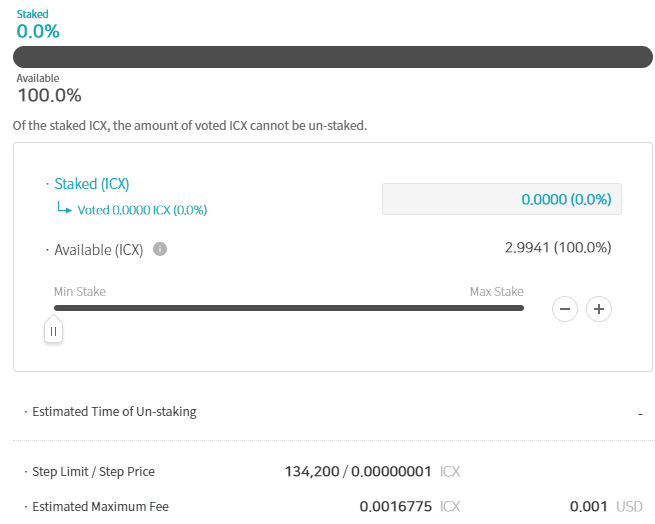
- Click the “complete” button and proceed.
Congrats! You have now staked your ICX.
Staking for Ledger Users
Ensure your Ledger wallet is plugged in and the ICON app is open.
- You can connect your Ledger wallet by clicking “Connect to Ledger” on the first page or by selecting “Connect to Ledger” in the voting tab.
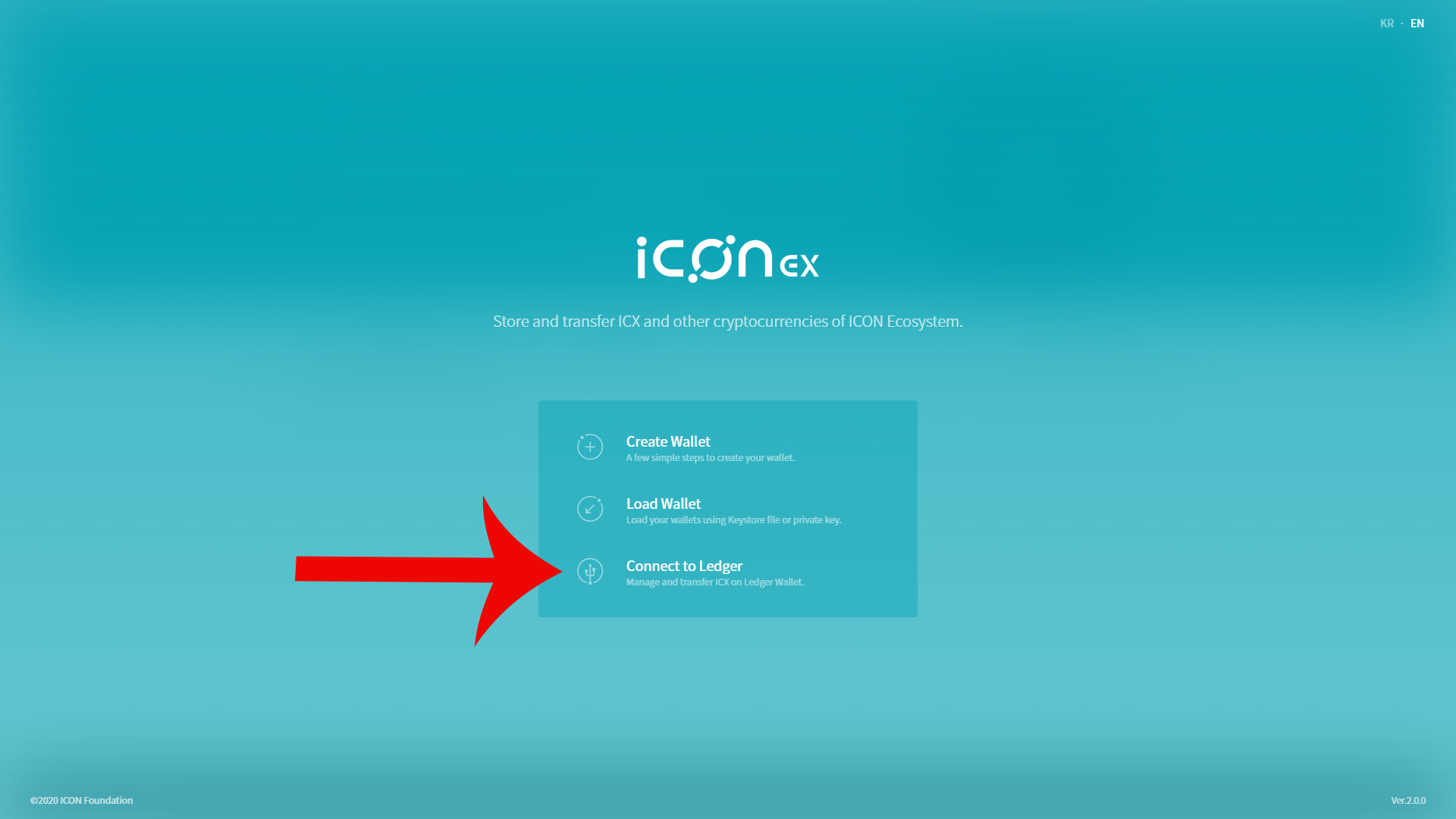
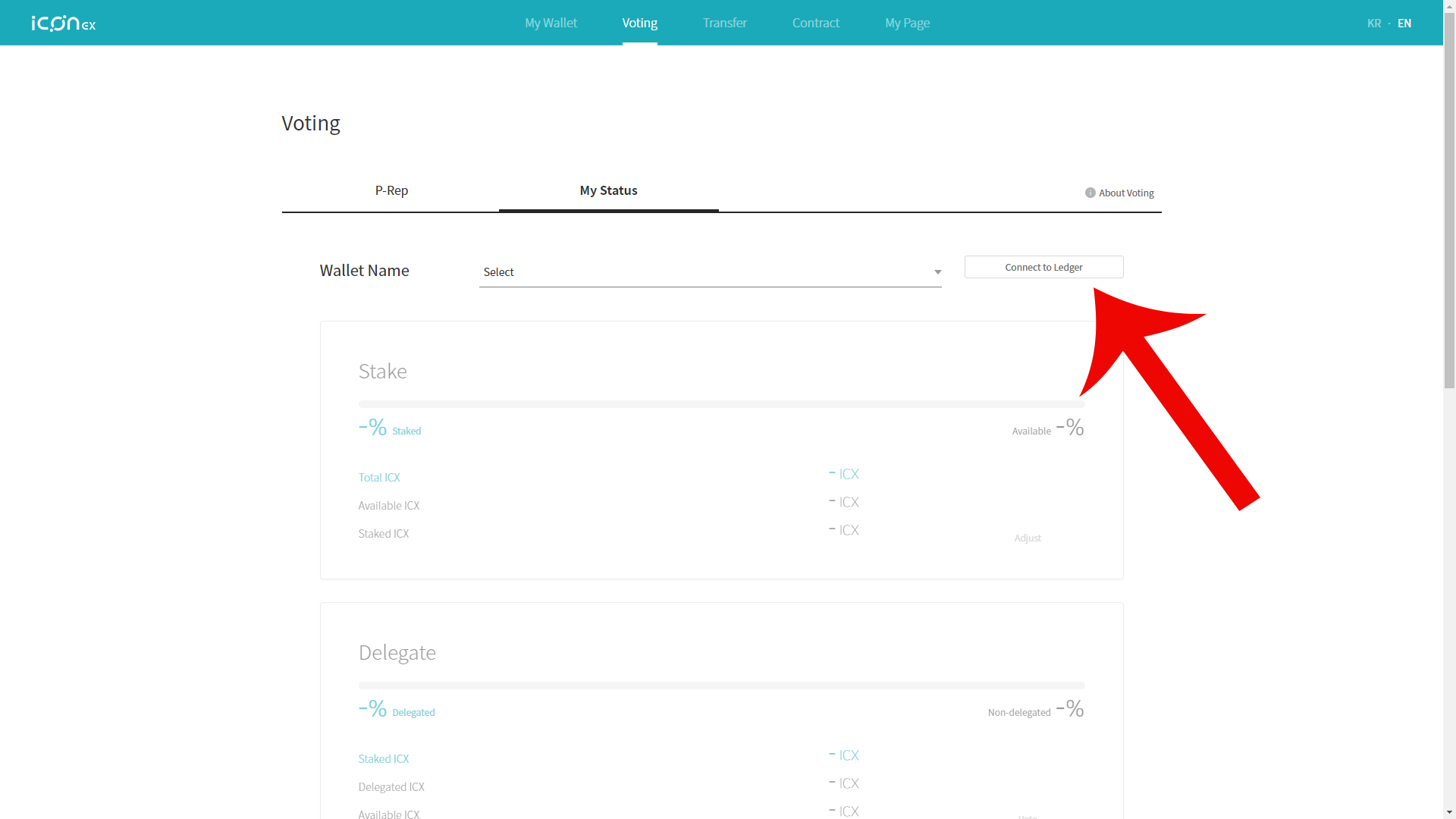
- Choose your desired address with the ICX on it and click “Vote” on the first page or “Select” in the voting tab.
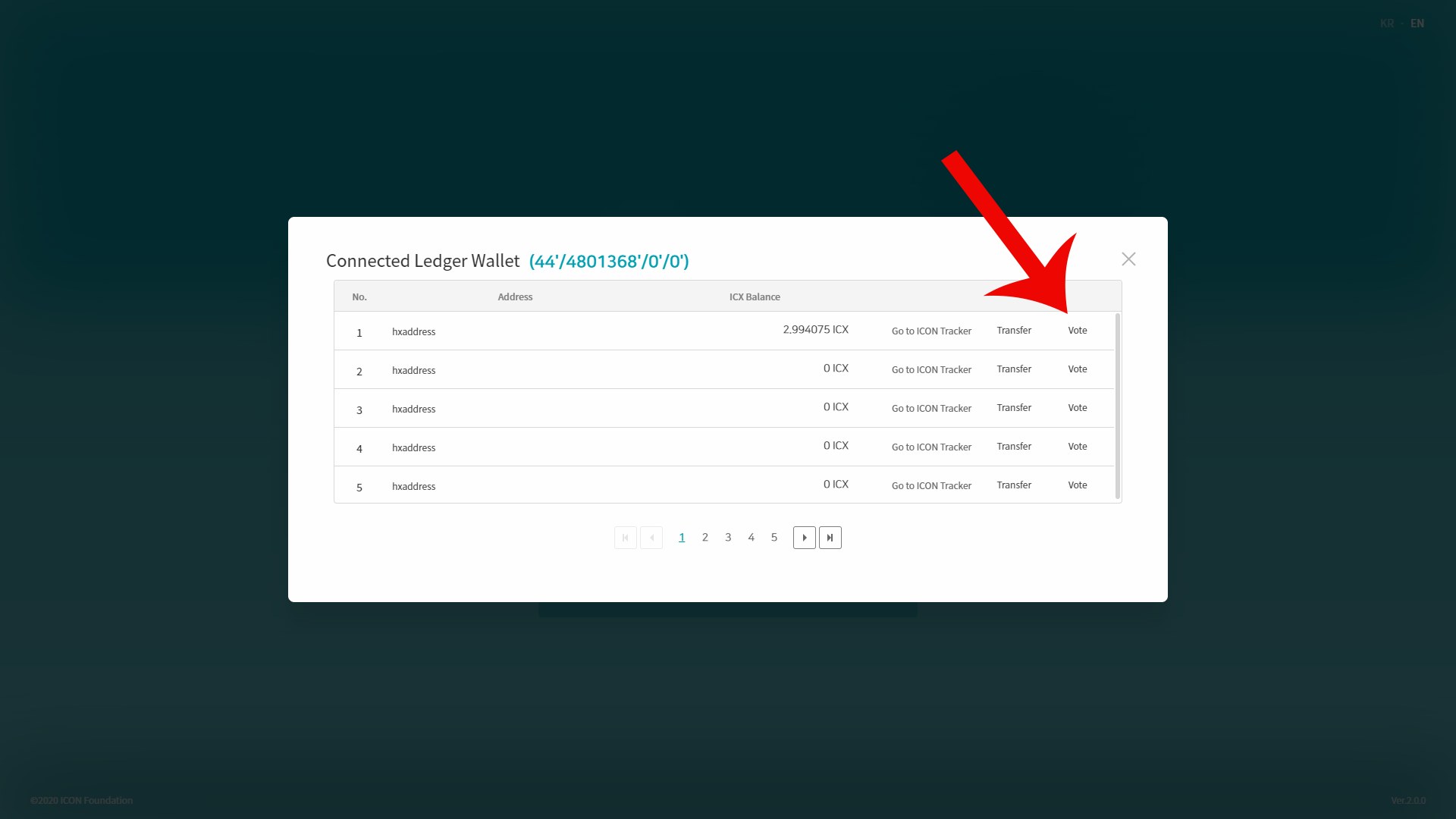
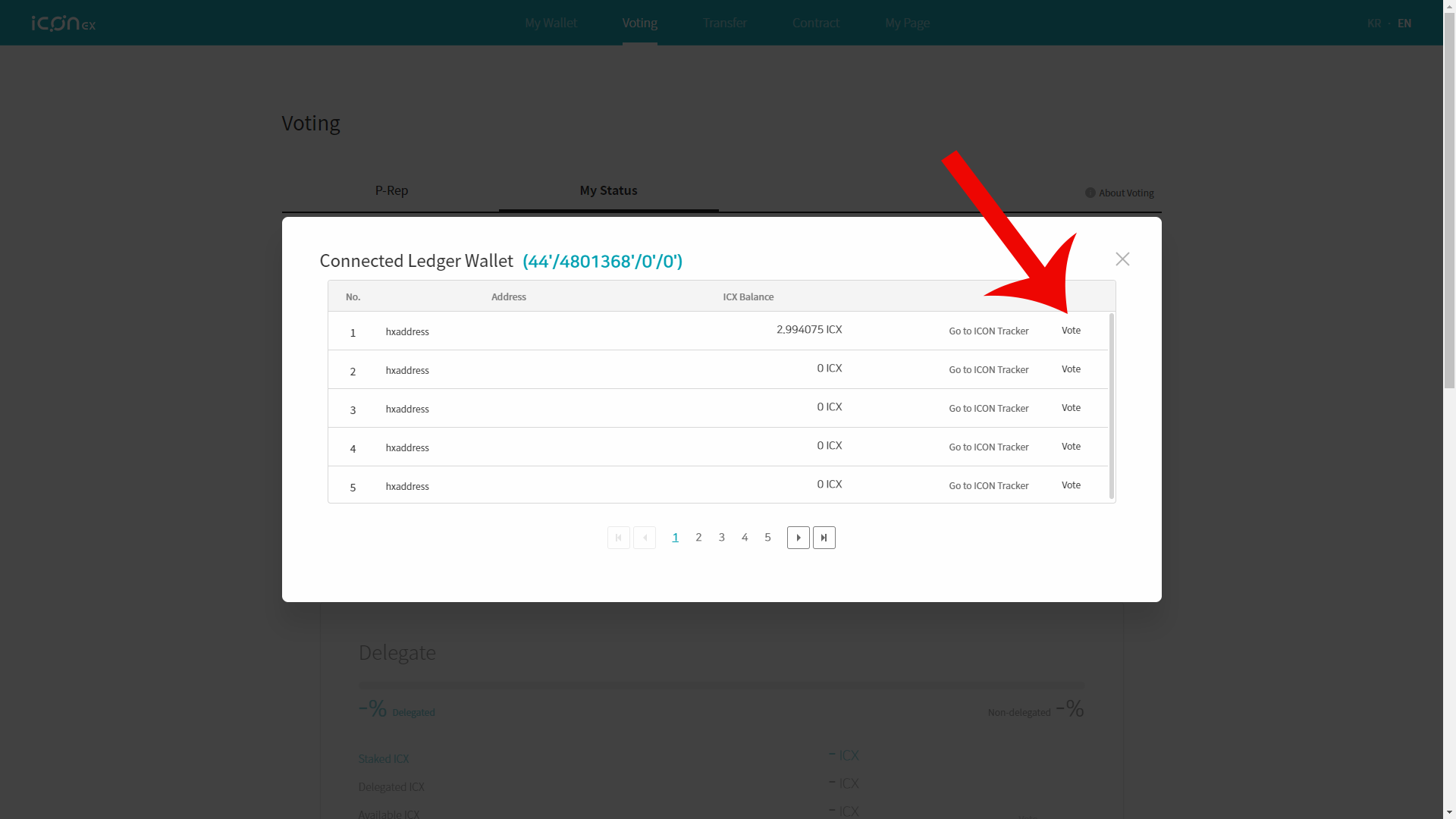
- Click the “Adjust” button. Adjust the slider to your desired amount. If you want to stake “all” of your ICX, you must leave at least 1 ICX for transaction purposes such as unstaking the locked tokens, claiming i-scores, and voting.
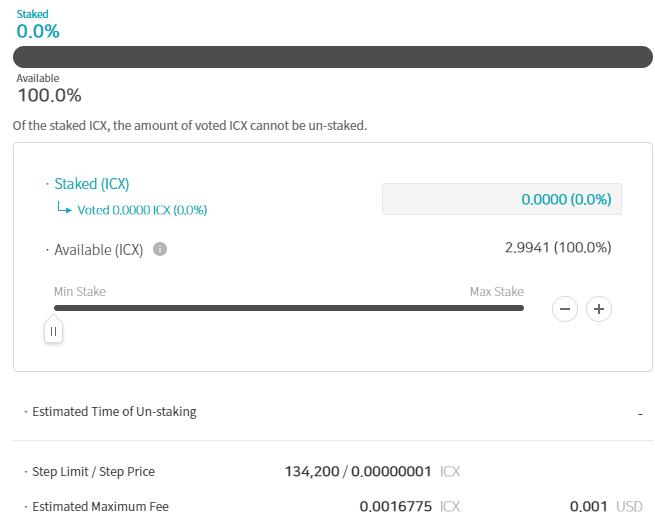
- Select complete and confirm it in your ledger.
Congrats! You have now staked your ICX. Read the steps below to be able to know how to vote.
Delegating and Voting
Now that you successfully allowed staking, you can start voting for the ICON (ICX) P-Rep you want to be elected. Don’t forget to vote for several P-reps; it’s essential for network decentralization!
- First, select the “Vote” button below the “Stake” section.
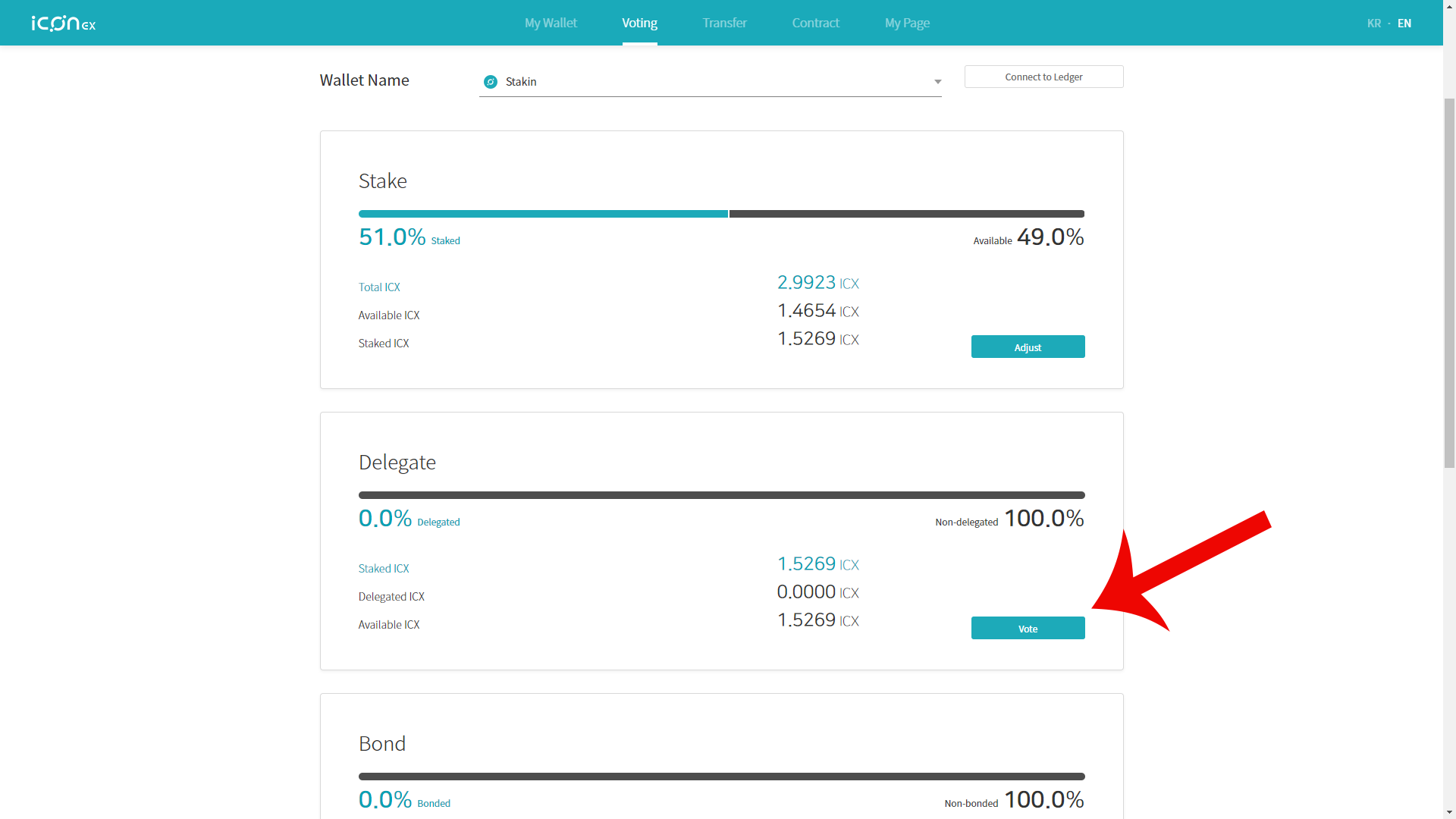
- You need to select the P-Rep you would like to vote for. In this example, we will choose Stakin.
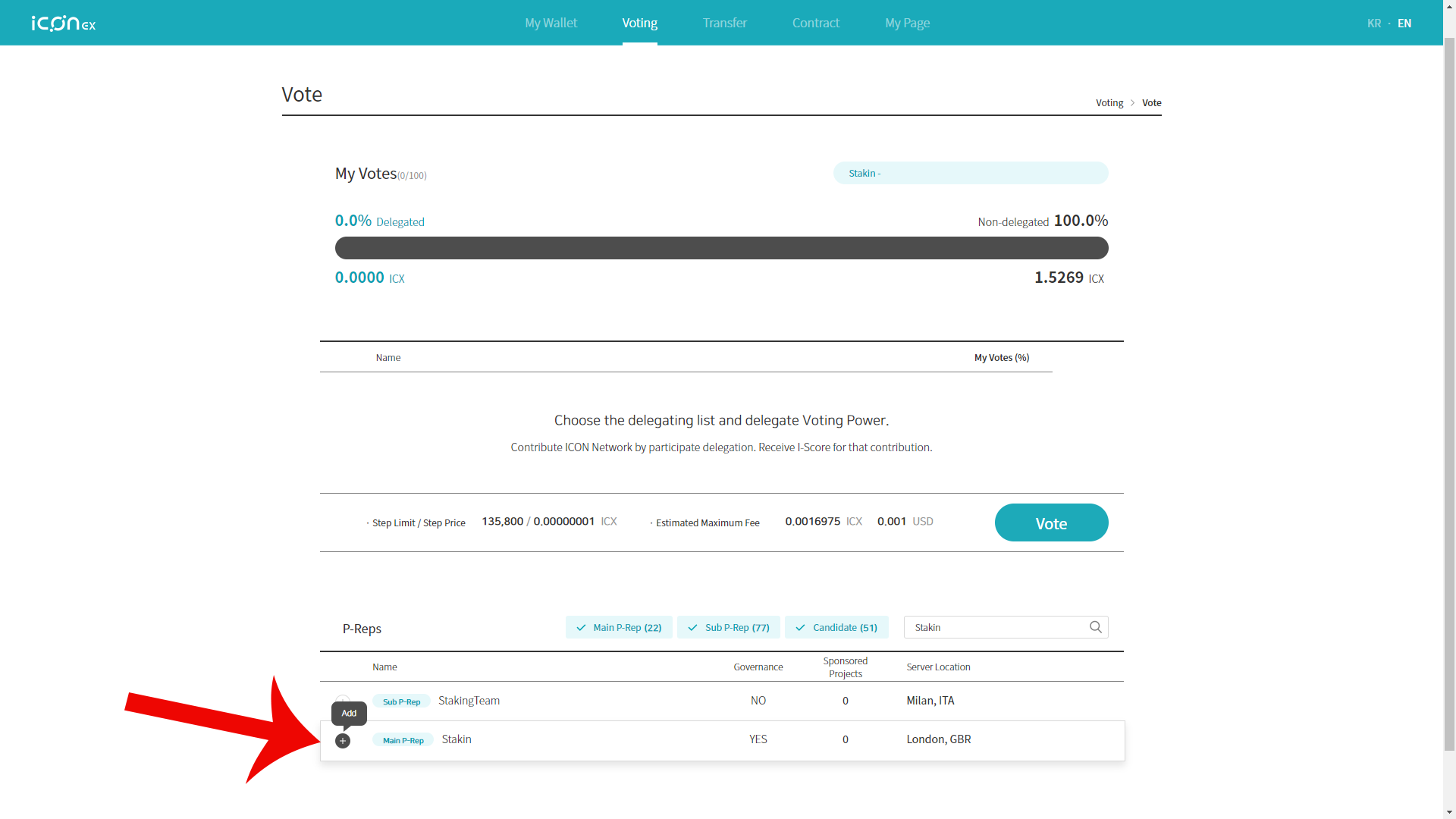
- Once added, scroll to the top and click Stakin again. A slider will appear, and you can adjust the percentage.
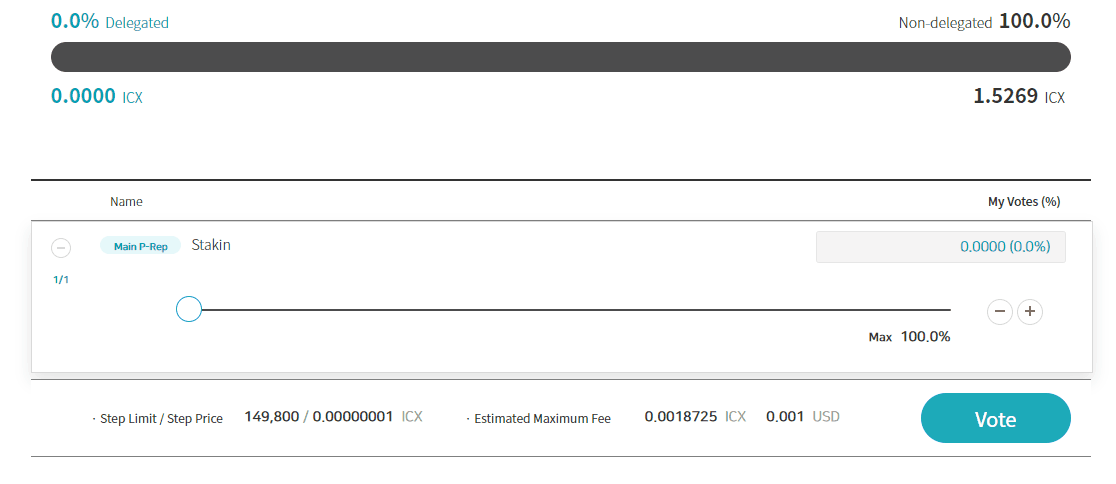
Once done, click “vote”, and it should be done. If you linked your account with Ledger, you must also confirm your vote on your Ledger.
That is it; you have now voted for one or multiple ICON (ICX) P-Reps.🎉
FAQ
- Do I need to transfer my ICX from Ledger to a hot wallet? Not necessarily; you can vote and stake while using it.
- Is it ok to lose the hot wallet? No, even when using Ledger. Make sure to back up your private key and Keystore file, including its password. You can never be too cautious!
- Is it possible to add more if I staked already? Yes, you have to stake it and vote again manually.
- How do I unstake? What is this “X of the staked ICON amount of voted ICON cannot be unstaked”? Remove a certain amount of vote power from your preferred P-rep. It will then automatically be available for unstaking in the adjust button. It will take approximately a week to unlock your ICON tokens.
- Can I redelegate my votes? Yes, you can do it anytime. There is no restriction.
- Why is there a need to leave at least 1 ICON while staking? It is needed for transactions such as unstaking the locked tokens, claiming i-scores, and voting.
- I already staked and voted, but I can’t use it to claim/stake/vote again. How can I fix this? You must have at least 1 ICON available for spending in your wallet. Double-check your address in the tracker.
- When can I receive the I-scores (rewards)? Since it is your first time staking and voting, rewards are paid after 48 hours. After that, you will receive the rewards daily.
DISCLAIMER: This is not financial advice. Staking and cryptocurrency investment involve a high degree of risk, and there is always the possibility of loss, including the loss of all staked digital assets. Additionally, delegators are at risk of slashing in case of security or liveness faults on some PoS protocols. We advise you to DYOR before choosing a validator.


Join the conversation